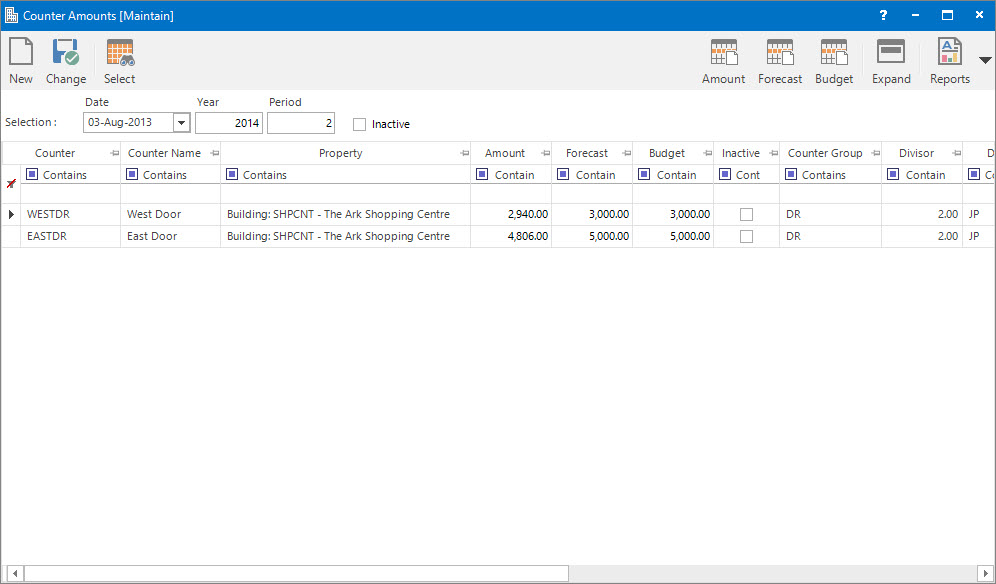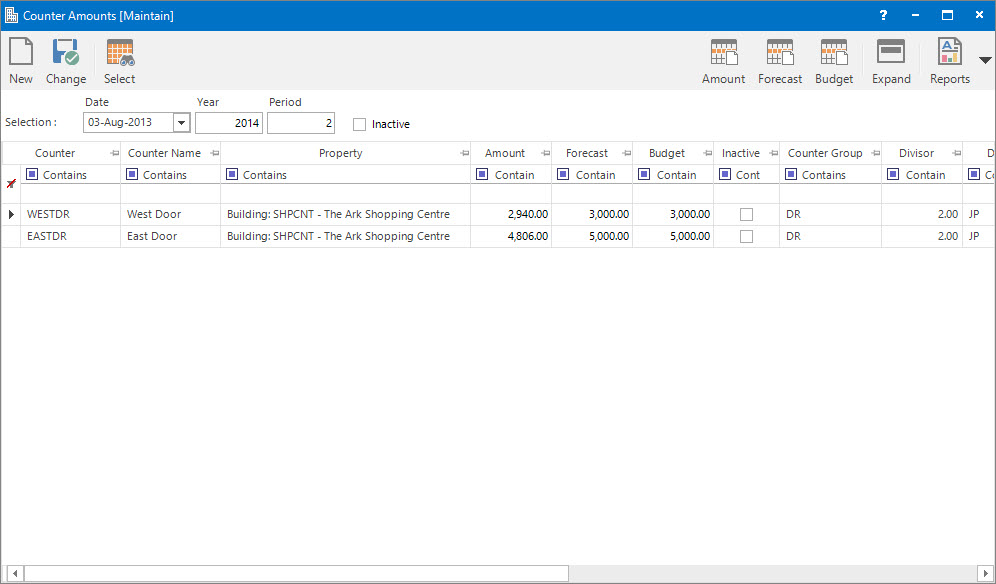Open topic with navigation
Entering Counter Amounts
- Actual, Forecast and Budget amounts can be entered for a Counter on a periodic basis.
Menu
| Financials |
> |
Counter Amounts |
Mandatory Prerequisites
Prior to creating a Counter Amount, refer to the following Topics:
Screenshot and Field Descriptions
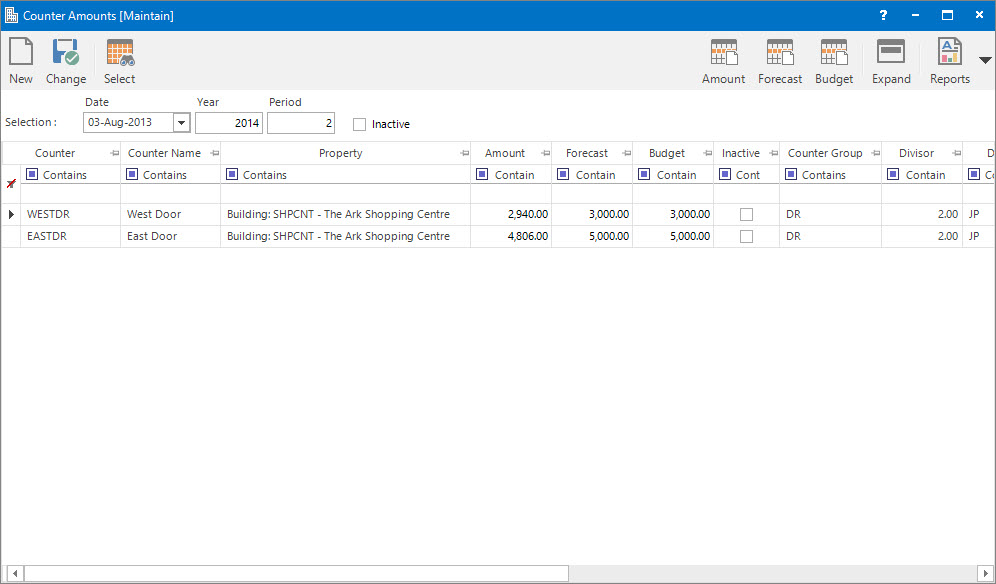
Selection: this is the date the counter amount relates to.
Inactive: this is a check box to include inactive Counter records in the selection.
Counter Amounts table: this is populated with the Counter records ready for entry of the counter amounts when the Application tool-bar push button: Select is clicked.
How Do I : Add a new Counter Amount
- At the Selection field enter a date.
- Click the Inactive check box if inactive Counter records need to be included.
- Click the Application tool-bar push button: Select to populate the Counter Amounts table.
- In the Counter Amounts table enter amounts directly into the columns for Amount, Forecast and Budget as required.
- Click the Application tool-bar push button: Change and confirm that you wish to save the changes made.
How Do I : Modify an existing Counter Amount
- At the Selection field enter a date.
- Click the Inactive check box if inactive Counter records need to be included.
- Click the Application tool-bar push button: Select to populate the Counter Amounts table.
- In the Counter Amounts table change the amounts in the columns for Amount, Forecast and Budget as required.
- Click the Application tool-bar push button: Change and confirm that you wish to save the changes made.
How Do I : Delete an existing Counter Amount
- At the Selection field enter a date.
- Click the Inactive check box if inactive Counter records need to be included.
- Click the Application tool-bar push button: Select to populate the Counter Amounts table.
- The counter amount can be deleted by:
- Clicking the Amount, Forecast or Budget Right Hand Side Application tool-bar push button: Wipe to wipe all amounts in the matching columns of the Counter Amounts table.
- In the Counter Amounts table change the amounts in the columns for Amount, Forecast and Budget to zero.
- Click the Application tool-bar push button: Change and confirm that you wish to save the changes made.
Related Topics
Counter Amounts are associated with the following Topics: